Create a Sparkly Female Portrait in Illustrator 
In this step-by-step tutorial you will learn how to create a
sparkly female portrait through playing with transparency and
overlapping vector shapes. In this tutorial you’ll also learn to
experiment with colors and just letting go of your creativity. Let’s get
started!
Tutorial AssetsWe’ll be using this
[ندعوك للتسجيل في المنتدى أو التعريف بنفسك لمعاينة هذا الرابط] (provided by
[ندعوك للتسجيل في المنتدى أو التعريف بنفسك لمعاينة هذا الرابط]) throughout this tutorial. What we want to achieve in this tutorial is a similar result to my vector illustration,
[ندعوك للتسجيل في المنتدى أو التعريف بنفسك لمعاينة هذا الرابط].
Step 1Start by creating a new A4 Print Document, which is 8.5×11 inches. I use this standard size for prints.
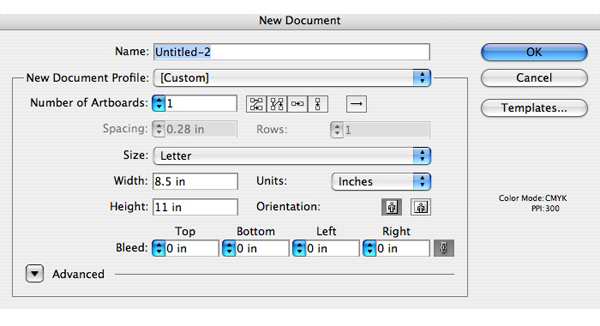
Step 2Now select File > Place to bring the stock photo into the
background and name the layer “IMAGE.” Remember to put a name on every
new layer you make to keep it organized and to avoid confusion.
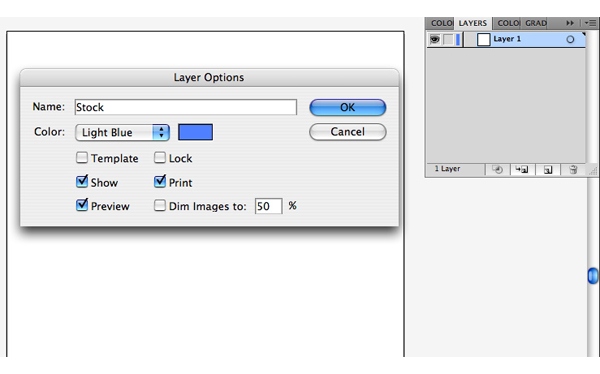
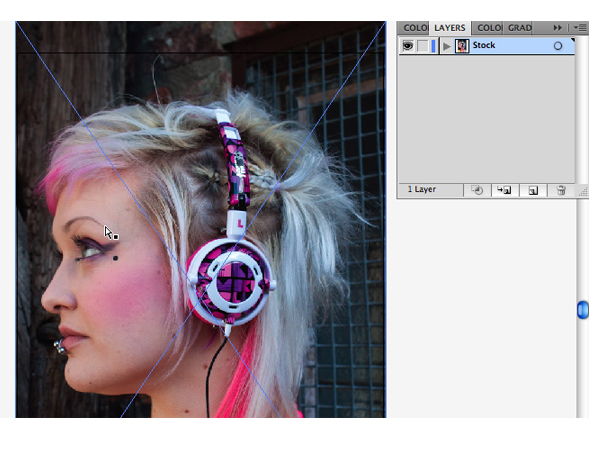
Step 3Create a new Layer above the image. Label it “BASE,” as this will be
your guide in filling up shapes. Using the Pen Tool (P), start tracing
the figure of the image to create a silhouette. Then you may add your
desired gradient fill. Throughout the tutorial, you may go back to this
layer and make changes with the colors to match with the overlapping
vector shapes, which we’ll go through later.
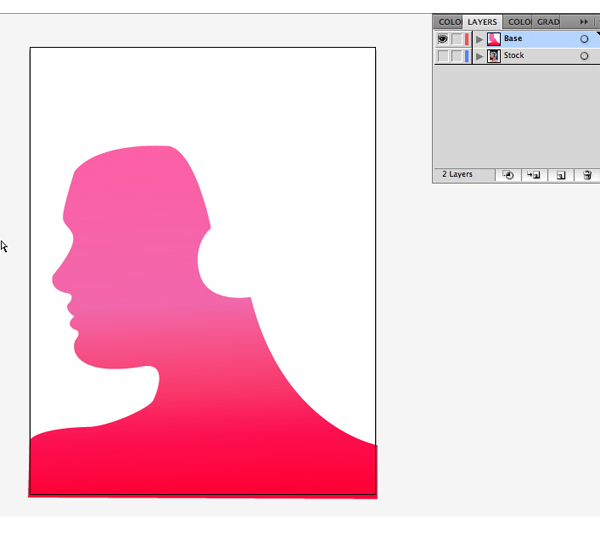
Step 4Now create another layer and name it “BASE2.” Start tracing the hair
for the base color using the Pen Tool (P). You may also add your desired
gradient to create nice effects after we start overlapping the shapes
later. Just experiment with it and choose the colors that pleases your
eyes.
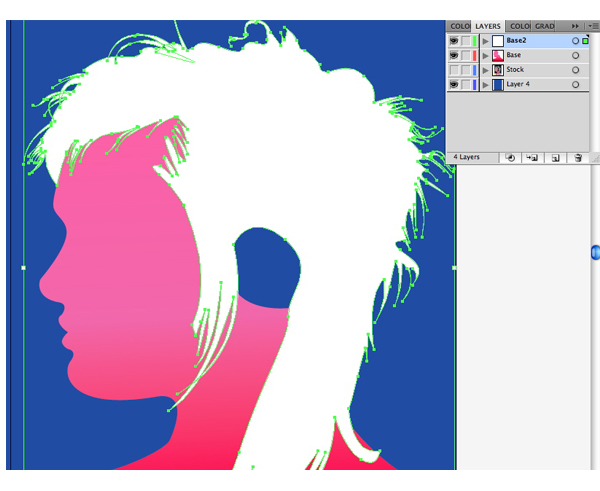
Step 5Create another layer and name it “LEMON,” this will be for our
headphones. Use the Ellipse Tool (L) to create an oval shape for the
side of the headphones.
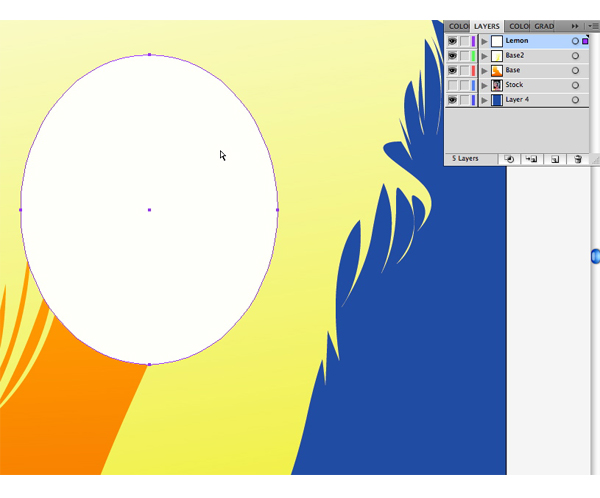
Step 6Now we’ll add detail to the headphones. On the same layer create
shapes surrounding the oval to make it more like an orange or lemon. Use
flat colors first and later you may want to add some gradients to it.

Step 7Now we’ll start adding details to the face by creating a new layer called “FACE DETAIL.”
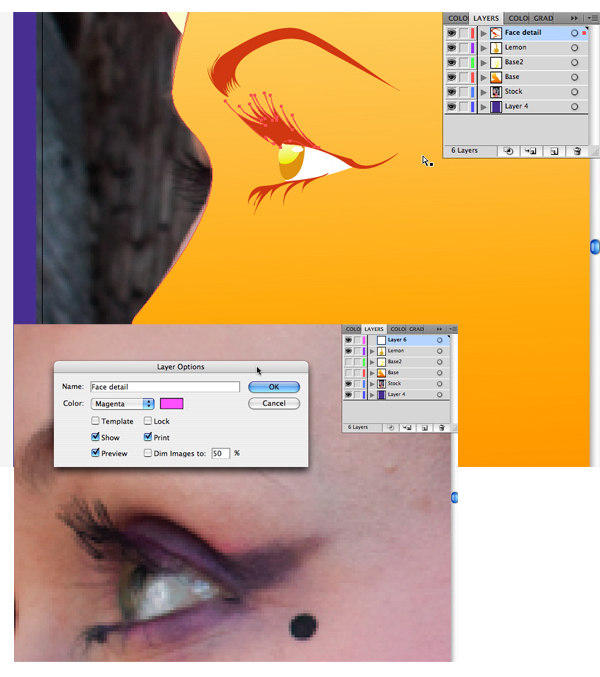
Step 8Using the Pen Tool, start tracing the eyes and fill it with your
desired colors. You can also make the eyelashes longer to give more
emphasis to the eyes. Do the same for the nose and the lips. The reason
to use your own colors is so you have your own version of this
illustration, instead of creating the exact same tutorial image.
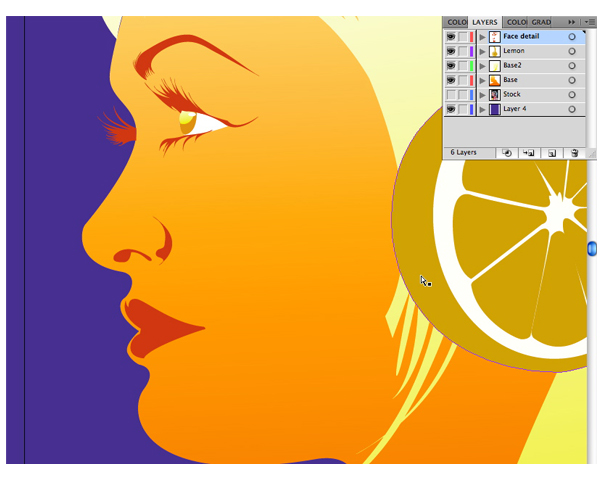
Step 9Now, we are going to add overlapping shapes to our illustration
starting with the face. Create a new layer above the “BASE” layer and
name it “BASE-detail.” As you can see in the image below, I tried to
create random shapes and filled them with different colors. You may
select each of the shapes you created and adjust the opacity depending
on your desired outcome.
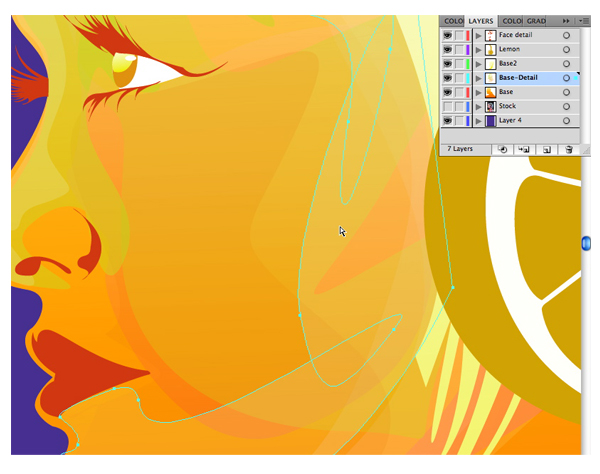
Step 10Do the same with the neck and the shoulders. You can hide the “BASE”
layer to make the stock photo visible. Through this, you’ll be able to
follow the light and shadows of the image. Use this as your reference in
choosing your colors.
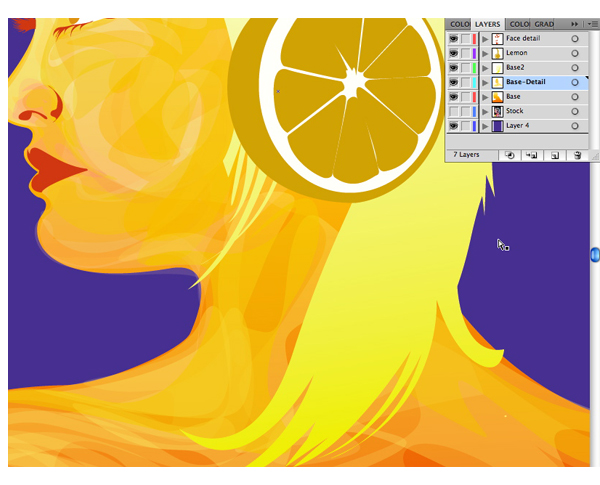
Step 11Above the “FACE-detail” layer, create another one and name it “LIPS.”
Start creating shapes following the contour of the lips, and add white
for the highlights. See the image below for reference.
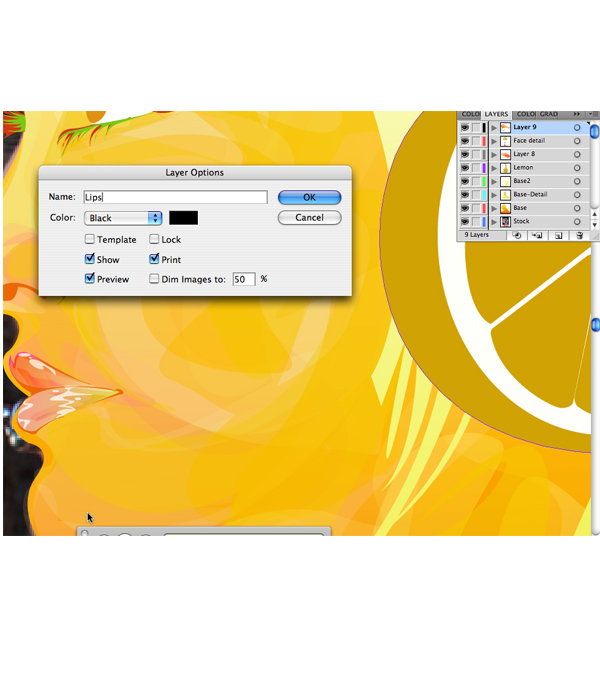
Step 12Now we will add more details to our lemon headphones. Create a new
layer above the “LEMON” layer. Using the Ellipse tool create circles
around the headphone and create droplets. Put white highlights
afterwards. You can create your own desired details for the headphones
as well.
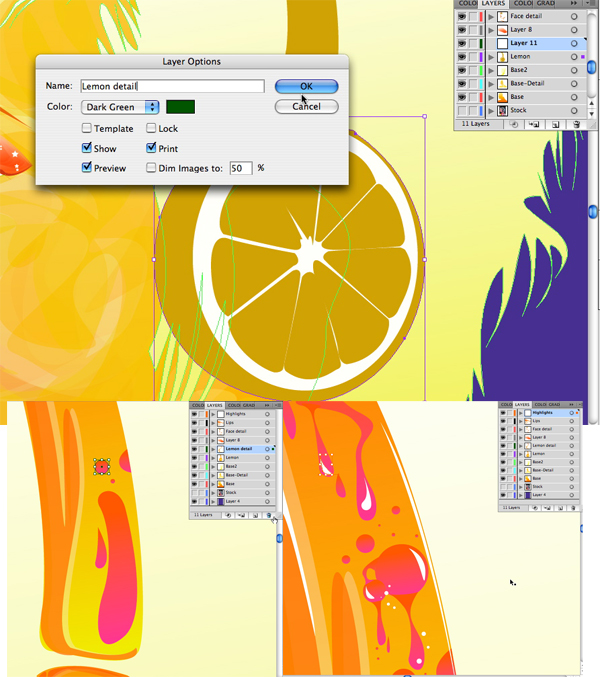
Step 13Now we’ll add details to the hair. This might take more time to
finish if you really wanted to give that hair a lot of details. Above
the “BASE2″ layer, I made the “HAIR-detail” layer and started tracing
the strands of the hair from out stock image using the Pen Tool (P). You
may want to experiment with the colors further. In this, I tried to use
pink, but later changed it to match with the skin.
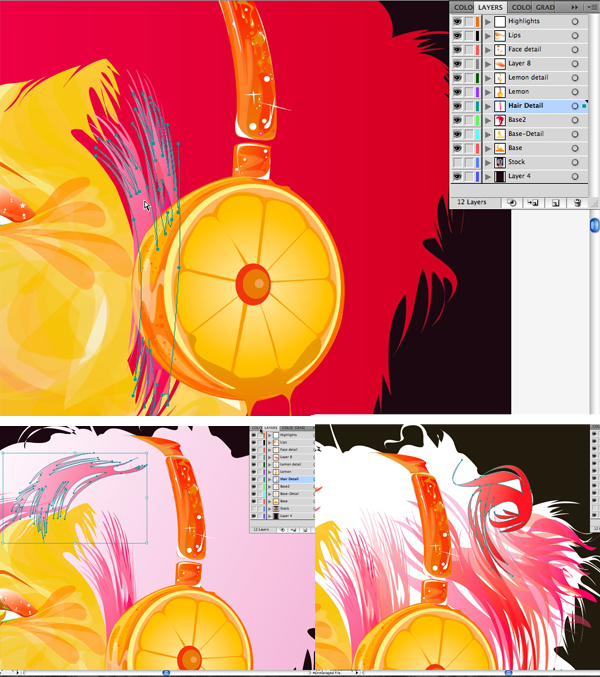
Step 14Now let’s add the background. Create a new layer below our image
using the Rectangle Tool (M), which fills the canvas, and color it with a
gradient of your choice.
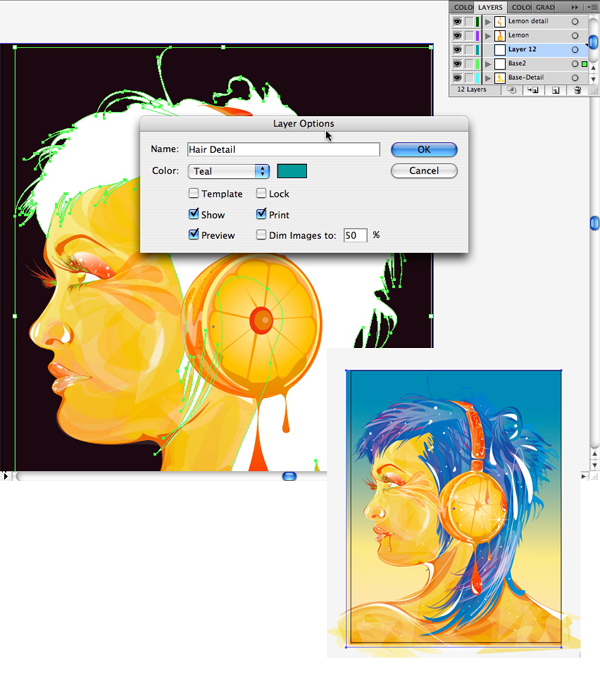
Step 15Now we’re almost finish with our portrait. Let’s add more details and
highlights using the Pen Tool (P), and draw small shapes scattered on
our image to create a glittery effect.

FinalWith just a few Illustrator commands such as the Pen Tool and playing
with transparencies, you were able to create a dazzling illustration.
You only have to play with your imagination and let go of your
creativity. Now share your work on your favorite online art community.
The final image is below.












